Solution Layers - Dataverse | Power Platform
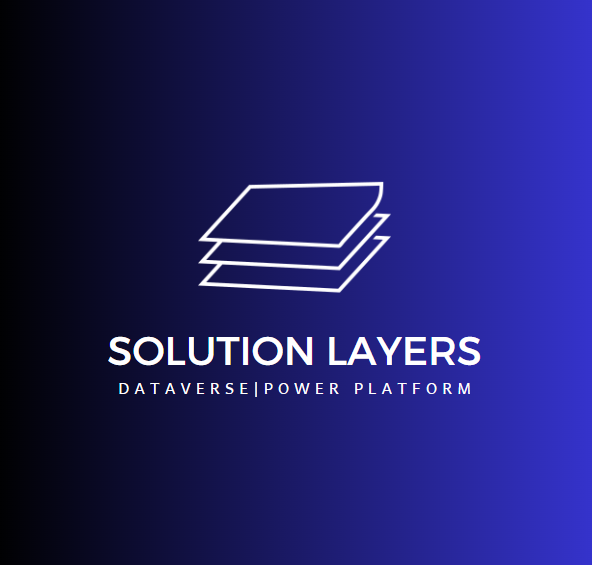
Understanding Dynamics 365 Solution Layers:
Managing and deploying customizations smoothly requires understanding solution layers in Dynamics 365 CRM and the Power Platform. This article explores solution layers thoroughly, discussing their relevance, types, and implications.
Types of Solution Layers:
Managed and unmanaged are the two primary solution layers in Dynamics 365 CRM and the Power Platform. The unmanaged layer consists of all imported unmanaged solutions and customizations, while the managed layer comprises the system solution and all imported managed solutions.
Unmanaged Solution Layer:
• The unmanaged solution changes the active default solution layer directly. It contains all unmanaged solutions and customizations that are imported. This layer is usually used in the development phase when customizations are being changed and tested frequently.
Managed Solution Layer:
• Unlike the unmanaged solution, the managed solution does not change the default solution layer directly. It is added on top of the default solution and can change or add customizable solution components. This level has the system solution and all imported managed solutions. Managed solutions are usually used for installing and distributing finished solutions.
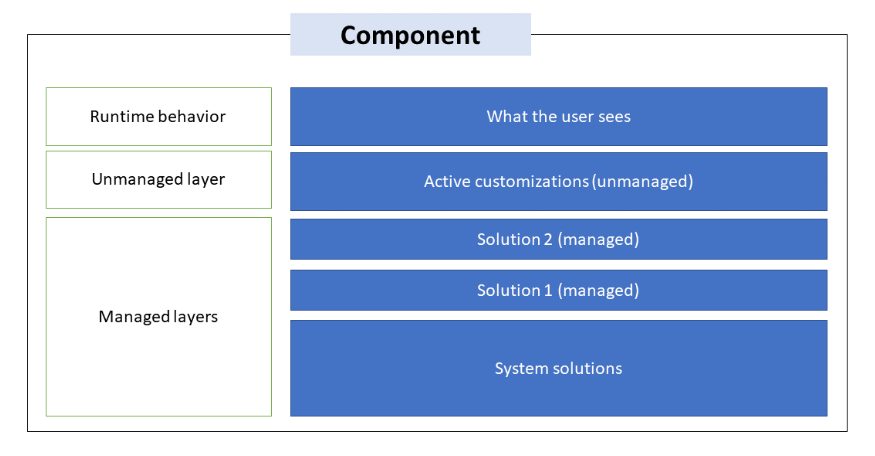
Let’s explore the example where importing a managed solution does not update the Canvas App.
Scenario:
• I have two environments: Dev and Test. I built a Canvas App on Dev and moved it to Test by deploying a Managed Solution. However, the Canvas App was not refreshing or updating after the solution was moved from Dev to Test.
Issue and Fix:
• The Canvas app on the Test environment was changed directly, creating an unmanaged layer. This unmanaged layer will override any of the managed layers below.
This is why the changes from Dev to Test through the Managed solution are not showing on the Test environment. We must remove the ‘unmanaged layer’ from the Test environment to fix this. Open the Managed solution with the Canvas App on your Test environment. Pick the Canvas App and go to Advanced -> See solution layers.
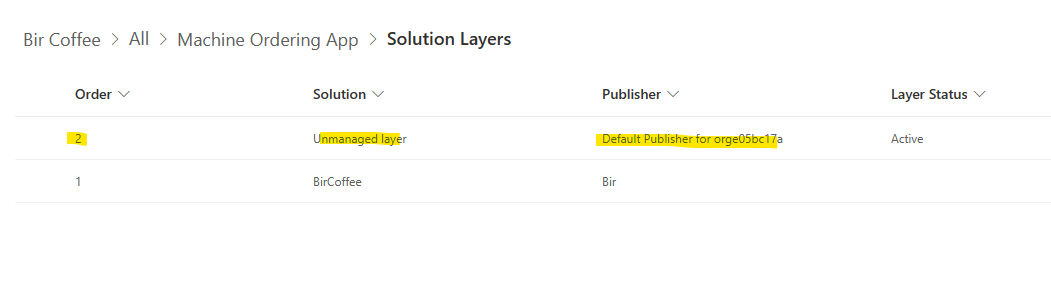
Click on the ‘Unmanaged layer’ and select the ‘Remove active customizations’ button. Click on ‘Delete’ from the pop-up. Note: You can’t reverse or undo removing active unmanaged customizations. All data connected to the unmanaged customization can be lost.
Refresh and open the Canvas App and the latest changes of your Managed solution should appear.
Back to Blog